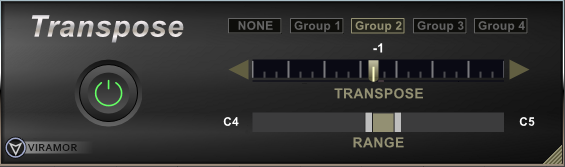
Thanks for trying out CSTranspose!
Important Note: This is a 64-bit component, so only install it if you’re using a 64-bit DAW. I may compile a 32-bit version later, but I don’t think there’s much demand for those anymore 😉
Important Note #2: This plugin has received limited testing, so don’t immediately throw it on an important project… play around a bit until you’re sure it’s stable on your system. I’m not resonsible if it crashes your DAW while you’re composing your Grammy Award winning project… or if your computer bursts into flames, your dog learns to play guitar, etc
INSTALLATION
To install, right-click on ‘Install.bat‘ and click ‘Run as administrator‘. This will register the MidiFX component.
If you already have Version 1 installed, just replace the file CSTranspose.dll with the one in this package. You don’t need to re-register it (although it won’t hurt anything if you do)
If you’d like to remove it, right-click on ‘Uninstall.bat‘ and click ‘Run as administrator’.
The MidiFX component DOES NOT have to be placed in a particular directory. You can put it anywhere on your drive. Just don’t move it after it’s registered.
USE
Operation is straightforward…
The component simply transposes notes in the track by the number of semi-tones specified. The functionality is basically identical to the ‘Key+’ control available in the Midi panel.
The cool part is you can Sync several of these so you only have to change one to modify multiple tracks at once.
All Transpose plugins assigned to the same group are synchronized, and there are four groups available.
So…. if you added the plugin to Midi tracks one and two and selected ‘Group 1‘ for each of them, changing either plugin will affect both tracks.
If you add three more plugins to the next three Midi tracks and set them to ‘Group 2‘, changing any of them will transpose all three tracks by the specified amount, etc.
Setting a plugin to ‘NONE‘ will make it operate independently (no sync).
You can set the range of notes affected by the plug-in by adjusting the ‘Range‘ slider. You can drag the arrows on the left and right or use the mouse wheel while hovering over the note indicators to change the upper and lower limits of the range. Alternatively, you can click on a note indicator (its background will turn orange) and tap a key on your keyboard.
Only notes within the selected range will be transposed. If a note is transposed out of the selected range, it will be filtered out. This prevents not only transposing notes that may be used for key-switching, for example, but prevents notes from being transposed to a position that may trigger a key-switch. As long as you’re using the plug-in as an effect in the FX Bin, no data is lost, the notes simply don’t play. However, if you permanently apply the effect to the Track (‘Process/Apply Effect/MIDI Effects‘), any notes that are transposed out of the selected range will be deleted.
The ‘Range‘ setting applies to each individual plug-in… it’s not part of a ‘Group‘
The ‘Power‘ button on the left acts as a bypass switch.
The plug-in will process real-time input from your keyboard, as well as Midi data already in a track.
An important thing to remember when using the plugin as a real-time effect is that changes to the settings will not be heard immediately.
This is because the MIDI data is streamed to the component about two measures ahead of the time they’re actually played.
Have Fun!
If you find any bugs (ahem… I mean Undocumented Features) or you have suggestions or requests for enhancements, there should be a forum on viramor.com for you to discuss the plugin.
